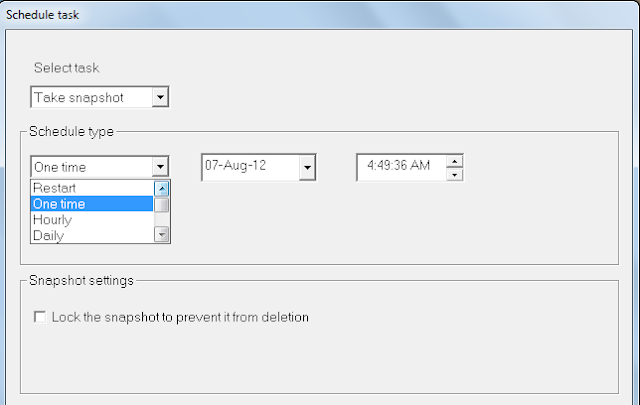Pageviews last month
Thursday, November 29, 2012
Tuesday, August 7, 2012
Rollback Rx - Recovering Non booting windows system within minutes - Operations
You can recover Non-booting windows system within minutes without worry of losing data
2. Restart the windows system. After POST Rollback Rx screen will come as shown below. Press Home Button.
3. On pressing HOME button Rollback Rx menu will appear as shown below
4. Select Take Snapshot option to save the current state of system. This snapshot can be used to recover files saved after the last snapshot. Give Snapshot name and description. Click NEXT. Snapshot will be saved within few seconds.
5. On the Rollback Rx menu select Rollback System
6. Menu with available snapshot will open. Select recent working snapshot.
7. Within a minute Snapshot will be loaded
8. On completion of Snapshot loading Start windows screen will appear in case of windows 7 or other windows start screen will appear in case of XP or Vista
1. When the windows system fails with blue screen of death ( BSOD ) or simply not booting or hanging during start windows screen, Do Not Panic if your system is protected by Rollback Rx
2. Restart the windows system. After POST Rollback Rx screen will come as shown below. Press Home Button.
3. On pressing HOME button Rollback Rx menu will appear as shown below
4. Select Take Snapshot option to save the current state of system. This snapshot can be used to recover files saved after the last snapshot. Give Snapshot name and description. Click NEXT. Snapshot will be saved within few seconds.
5. On the Rollback Rx menu select Rollback System
6. Menu with available snapshot will open. Select recent working snapshot.
7. Within a minute Snapshot will be loaded
8. On completion of Snapshot loading Start windows screen will appear in case of windows 7 or other windows start screen will appear in case of XP or Vista
9. Wait for windows to load completely. Recover Data window will appear automatically if configured.
10. If not open Rollback Rx and recover latest files as explained in the recover files blog post.
Within 10 minutes your system is available without any loss of Operating system or software or data.
-------- ------------ ----------------
Rollback Rx - Recover Files from snapshot - Operations
Recover files from snapshot - option to ensure no data is lost due to rolling back the system to earlier state
To Recover files Click on Recover file in the menu under common tasks. There are 4 options to revover
A. Recover by specific file name
B. Recover by specific file extension
C. Recover by specific folder name
D. Recover by loading partitions in snapshots as Virtual drives
A. Recover by specific file name.
1. Type the specific file name. Click NEXT

2. Select the snapshot that contains the file. click NEXT
3. Rollback Rx will start searching for the file in snapshot. Wait for the search to complete
4. The search will display the file with its properties
5. Right click on the resultant file and select Recover from context menu. rollback rx will recover the specified file from snapshot.
Click Done in the search window to close
B. Recover by file Extension
1. Select recover by file extension option. Type the extension in the search box. Click NEXT
2. Select the snapshot from which files has to be recovered. Click NEXT
3. Wait till search completes. Rollback Rx will list all the files with the specific extension present in the snapshot.
4. Select the required files right click and select recover from context menu
Click Done on the search window to close.
C. Recover by Folder
1. Select the option recover by folder and type the folder name in search box. Click NEXT
2. Wait till the search ends. the folders with specific name will be listed
3. Right click on the specific folder and click on the recover in the context menu to recover folder and all its contents
Click DONE on search window to close
D. Recover by Loading as Virtual Disk
1. Select the last option to load snapshot as virtual disk and click NEXT
2. Select the Snapshot and click Next
3. It will take long time to load virtual disks and then window with open virtual disk will popup. Leave the window as it is.
4. Open My Computer to see all saved partitions as virtual disks.
5. Open the original partition and relevant virtual partition side by side to enable transfer of files or folders
6. Navigate to the specific folders
7. Drag & Drop or Copy & Paste the required files or folders from virtual drive to physical drive
8. After recovery of files close all drive windows and return to Rollback Rx window. Click on Dismiss virtual drive to close loaded virtual Drives.
---------- ---------- --------------
To Recover files Click on Recover file in the menu under common tasks. There are 4 options to revover
A. Recover by specific file name
B. Recover by specific file extension
C. Recover by specific folder name
D. Recover by loading partitions in snapshots as Virtual drives
A. Recover by specific file name.
1. Type the specific file name. Click NEXT

2. Select the snapshot that contains the file. click NEXT
3. Rollback Rx will start searching for the file in snapshot. Wait for the search to complete
4. The search will display the file with its properties
5. Right click on the resultant file and select Recover from context menu. rollback rx will recover the specified file from snapshot.
Click Done in the search window to close
B. Recover by file Extension
1. Select recover by file extension option. Type the extension in the search box. Click NEXT
2. Select the snapshot from which files has to be recovered. Click NEXT
3. Wait till search completes. Rollback Rx will list all the files with the specific extension present in the snapshot.
4. Select the required files right click and select recover from context menu
Click Done on the search window to close.
C. Recover by Folder
1. Select the option recover by folder and type the folder name in search box. Click NEXT
2. Wait till the search ends. the folders with specific name will be listed
3. Right click on the specific folder and click on the recover in the context menu to recover folder and all its contents
Click DONE on search window to close
D. Recover by Loading as Virtual Disk
1. Select the last option to load snapshot as virtual disk and click NEXT
2. Select the Snapshot and click Next
3. It will take long time to load virtual disks and then window with open virtual disk will popup. Leave the window as it is.
4. Open My Computer to see all saved partitions as virtual disks.
5. Open the original partition and relevant virtual partition side by side to enable transfer of files or folders
6. Navigate to the specific folders
7. Drag & Drop or Copy & Paste the required files or folders from virtual drive to physical drive
8. After recovery of files close all drive windows and return to Rollback Rx window. Click on Dismiss virtual drive to close loaded virtual Drives.
---------- ---------- --------------
Rollback Rx - Manual Snapshot & Rollback - Operations
Take Snapshot & Rollback System - Operations
In addition to taking snapshots and rollback system by scheduled tasks, the same operations can be executed manually by user / administrator.
A. Take Snapshot
Open Rollback Rx Click on Take snapshot in the menu under Common Tasks
1. Click on Take Snapshot
2. Enter Snapshot Name and Description in work area.
3. Click on 'Lock the new snapshot to prevent it from deletion' if you do not want the snapshot to be deleted during scheduled snapshot deletion
4. Click Next
5. Snapshot will be taken within few seconds
6. Click on OK to complete the snapshot.
7. Take Snapshot operation completed
B. Restore / Rollback System
1. To Rollback system for un-installation of newly installed software or remove recent virus attack or driver failure or software conflict / malfunction or Windows update problem click on Rollback system in the menu under Common Tasks
2. Select the snapshot saved before the problem occur. Do not forget to select 'Take a snapshot of current system before rollback in case I want to come back" to either for rolling forward or for file/folder recovery.
3. If you want to exclude certain files / folder from rolling back to older position select the same in the browse window by clicking exclusions
4. Browse window for exclusions is shown below [ useful to avoid redownload of antivirus updates, mails]
5. Press Ok in browse window
6. Press Next in Restore system workarea
7. Pressing Restart button will restart the system in restored state
8. If you want cancel press Back button without pressing Restore to return to main menu
Rollback Rx - Operations
Rollback Rx - Operations - Snapshots management, Baseline, Defrag, Eventlog
A. Snapshot Managment - Snapshot History
1. Open Rollback Rx and select Snapshot history from menu under common tasks
2. All Snapshots will be presented in timeline view
3. To Manage a snapshot, Select the snapshot and Right click
4. In appearing context menu, the following options are available
4a. Lock - Locks the snapshot. So the snapshot will not be deleted during scheduled deletion task. This is useful in selecting a state where all required software is installed and running perfectly. Also when very advance software configuration is done [ Especially by external expert where corruption of software settings may require additional money and waiting time for expert to arrive ]
4b. Unlock - Unlocks the locked snapshot
4c. Delete - Deletes the snapshot
4d. Rename- Rename the snapshot
4e. Rollback to Snapshot - Rollback the system to selected snapshot.
4f. Explore Snapshot - option loads snapshot in virtual disk mode to explore the contents of snapshot and recover files if needed
4g. View- Filtering options to view snapshot list
4f. Properties - The window gives snapshot details like snapshot Name, Date & time of snapshot taken, Snapshot Lock Status, Snapshot Description, Space occupied by total snapshots and space occupied by the selected snapshot
6. Example of filtered view where only User snapshots are filtered to view.
--------
B. Baseline - Baselining snapshots operation redraws initial snapshot position.
Select Baseline Manager in Advanced Tasks of Menu to open Baseline Manager
1. By Default Installation snapshot will be baseline snapshot
2. When the user feels all the required software are installed with necessary configurations and working perfectly, he can update the baseline to the current snapshot resulting in deletion of all previous snapshots.
3. Baseline snapshots are locked by default
4. Selecting Update Baseline opens a warning screen to confirm
5. Select the I am sure option to restart with new baseline
-----------------
C. Defrag
Defragment operation Reorganises the Snapshot files for faster access and read speed.
Note: The operation only defrags Rollback Rx Snapshots and space occupied by them and not Windows system.
Select Snapshot Defragmenter in Advanced Tasks of the menu
1. Click on Defragment and Snapshot defragmenter window will open, Read carefully and then click Next
2. For better efficiency delete unnecessary snapshots before defragment operation
3. On clicking Next all Existing Snapshots will be defragged as shown below
D: Event Logs
All events of Rollback Rx are logged and can be viewed by selecting Event logs in Control panel Section of Menu. The logs can be also saved in external file and deleted.
---------- ------------ -----------------
A. Snapshot Managment - Snapshot History
1. Open Rollback Rx and select Snapshot history from menu under common tasks
2. All Snapshots will be presented in timeline view
3. To Manage a snapshot, Select the snapshot and Right click
4. In appearing context menu, the following options are available
4a. Lock - Locks the snapshot. So the snapshot will not be deleted during scheduled deletion task. This is useful in selecting a state where all required software is installed and running perfectly. Also when very advance software configuration is done [ Especially by external expert where corruption of software settings may require additional money and waiting time for expert to arrive ]
4b. Unlock - Unlocks the locked snapshot
4c. Delete - Deletes the snapshot
4d. Rename- Rename the snapshot
4e. Rollback to Snapshot - Rollback the system to selected snapshot.
4f. Explore Snapshot - option loads snapshot in virtual disk mode to explore the contents of snapshot and recover files if needed
4g. View- Filtering options to view snapshot list
4f. Properties - The window gives snapshot details like snapshot Name, Date & time of snapshot taken, Snapshot Lock Status, Snapshot Description, Space occupied by total snapshots and space occupied by the selected snapshot
5. View option in context menu gives various filtering view options as given below. This is useful when large number of snapshots present in the system
6. Example of filtered view where only User snapshots are filtered to view.
--------
B. Baseline - Baselining snapshots operation redraws initial snapshot position.
Select Baseline Manager in Advanced Tasks of Menu to open Baseline Manager
1. By Default Installation snapshot will be baseline snapshot
2. When the user feels all the required software are installed with necessary configurations and working perfectly, he can update the baseline to the current snapshot resulting in deletion of all previous snapshots.
3. Baseline snapshots are locked by default
4. Selecting Update Baseline opens a warning screen to confirm
5. Select the I am sure option to restart with new baseline
-----------------
C. Defrag
Defragment operation Reorganises the Snapshot files for faster access and read speed.
Note: The operation only defrags Rollback Rx Snapshots and space occupied by them and not Windows system.
Select Snapshot Defragmenter in Advanced Tasks of the menu
1. Click on Defragment and Snapshot defragmenter window will open, Read carefully and then click Next
2. For better efficiency delete unnecessary snapshots before defragment operation
3. On clicking Next all Existing Snapshots will be defragged as shown below
D: Event Logs
All events of Rollback Rx are logged and can be viewed by selecting Event logs in Control panel Section of Menu. The logs can be also saved in external file and deleted.
---------- ------------ -----------------
Rollback Rx - Access Control - Configuration
Configuring Access Protection feature of Rollback Rx
This is the third post in Rollback Rx Configuration series
Access control of Rollback Rx is an important feature of Rollback Rx as not protecting Rollback Rx may result in inappropriate rollback by other curious users even without booting into windows and without windows credentials
Open Rollback Rx
Select Access control under control panel in Menu
1. Select Enable access control
2. To allow partial control of Rollback Rx to users Click add button and New User window will open
3. Type User Name, Description,
4. Give Password, confirm password
5. Select only the operations which you as administrator allow user to use. for Ex. in the figure below Enduser is allowed to take snapshot, Recover files and schedule new snapshots. Thus the enduser cannot rollback or use other feautures.
6. For Large Networks Administrators can create other User Id for local administrators with more options except delete or password change options
7. The administrator login which is also created by default during installation will have all rights. This page can be used to change password from time to time.
The Above settings can be also used by AMC / FMS service providers to manage their client computers for better management of the client computers.
A. System Security
Select System security to control access to the computer installed with Rollback Rx.
It is useful in laptops.
With this option enable, Others with windows credentials also cannot start the system without Rollback Rx credentials.
------- ----------- ------------------
This is the third post in Rollback Rx Configuration series
Access control of Rollback Rx is an important feature of Rollback Rx as not protecting Rollback Rx may result in inappropriate rollback by other curious users even without booting into windows and without windows credentials
Open Rollback Rx
Select Access control under control panel in Menu
1. Select Enable access control
2. To allow partial control of Rollback Rx to users Click add button and New User window will open
3. Type User Name, Description,
4. Give Password, confirm password
5. Select only the operations which you as administrator allow user to use. for Ex. in the figure below Enduser is allowed to take snapshot, Recover files and schedule new snapshots. Thus the enduser cannot rollback or use other feautures.
6. For Large Networks Administrators can create other User Id for local administrators with more options except delete or password change options
7. The administrator login which is also created by default during installation will have all rights. This page can be used to change password from time to time.
The Above settings can be also used by AMC / FMS service providers to manage their client computers for better management of the client computers.
A. System Security
Select System security to control access to the computer installed with Rollback Rx.
It is useful in laptops.
With this option enable, Others with windows credentials also cannot start the system without Rollback Rx credentials.
Rollback Rx - Task Schedule - Configuration
Scheduling Tasks in Rollback Rx
This is a second post in configuration series
Open Rollback Rx
1. Select Scheduled task in the left menu

2. Default task Scheduled during the installation process will be shown as below
3. Clicking Add button will open the Schedule Task window as shown below.
4. There are two task which can be scheduled - 1. Take Snapshot 2. Restore System.
5a. Restart - On every Restart of the computer system
5b. One Time - Taking snapshot on particular date and time
5c. Hourly - Take snapshot every hour
5d. Daily - Take snapshot daily at particular hour or automatically At first boot of the day
5e. Weekly - once a week - on particular day, hour and minute
5f: Monthly - Once a month - Particular Date of a month, hour and minute
5g. Event Driven - Take snapshot based on a event. For eg. In windows all software installer MSIEXEC.Exe You can take snapshot when MSIEXEC.EXE runs resulting in snapshot before installation. Any failed or corrupted installations can be uninstalled without the trace of new software in the system
Multiple tasks can be set to take snapshots. For eg. Daily Snapshots can be set to 'First boot of the Day', Weekly snapshot can be set to take Weekend snapshot and locked and Monthly snapshot can be set to take month-end and locked. Weekend & month-end snapshot will be most useful for Accounting computer systems to check back-entries as reference.
6. Restore system - Schedule a task to restore system to a particular snapshot or recent snapshot on restart / log off / onetime / hourly / weekly / monthly
6a. Schedule Type options are same as Take Snapshots
6b. Rollback Settings - allows to Restore system task to rollback to either most recent snapshot or user selected snapshot.
6c. What about other snapshots - Allows you select to keep all snapshots or delete all unlocked snapshots after rollback
6d. Snapshot selection window to rollback is shown below
Restore System is most useful for public access computers like Browsing Centers, Internet access computers in educational institutes and other offices. Due to browsing habits, various download and mail link clicks these more prone to trouble thus needs most of the maintenance time. Maintenance Time means downtime and non availability of the system. To avoid system can be scheduled to restore on every log-on, thus keeping the system always available.
--------- --------------- --------------
Subscribe to:
Posts (Atom)